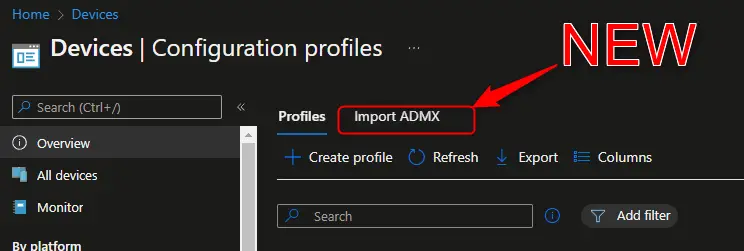Starting in the 2208 release of Intune, Microsoft has added the ability to import custom ADMX files to the console and deploy to clients. This enables you to configure settings for third party apps such as Google Chrome, Mozilla Firefox, and Zoom. In this blog, we’ll walk through uploading custom admx/adml files, configuring them in a profile, and how to work around having a combo box in the admx file.
Table of Contents
- Pre-Reqs
- Downloading ADMX Files
- Import ADMX and ADML Files to Intune
- Create a Configuration Profile
- “Combo Box” settings are not supported
- Conclusion
Pre-Reqs
- 2208 or newer service release of Intune (Tenant Administration > Service Release)
- Current limitation of 10 admx files
- Many admx files require pre-requisite admx/adml files
- If the admx has a “Combo box” setting, this isn’t supported yet
Downloading ADMX Files
Grab your desired the admx/adml file from the vendor’s website or GitHub repository. I’ve linked some common ones here:
| Vendor | Notes |
| Mozilla Firefox | Add mozilla.admx/adml files first |
| Google Chrome | Chrome ADMX is already available in Intune via the normal administrative templates so you really shouldn’t need to upload the custom admx files. When creating a profile, select “Templates” and then “Administrative Templates”. |
| Zoom | |
| Citrix Receiver | Upload CitrixBase.admx/adml files first. Receiver.admx/adml has a combo box so see the section at the end of the blog for how to deal with this. |
| VMware Horizon |
For this blog, I’ll be using Firefox as an example.
Import ADMX and ADML Files to Intune
After downloading and extracting the policy_templates_v4.1.zip file from Firefox’s GitHub page (link above), I can navigate into the Windows folder. Notice that there are two files here, firefox.admx and mozilla.admx.
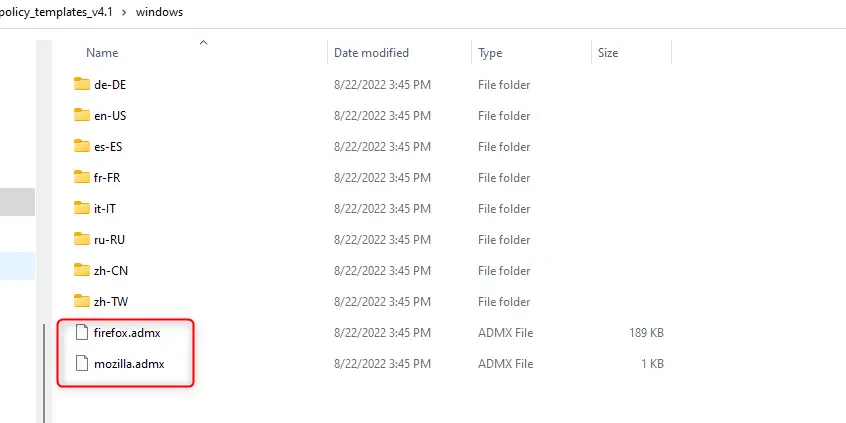
Inside the en-US folder, you have the language .adml files.
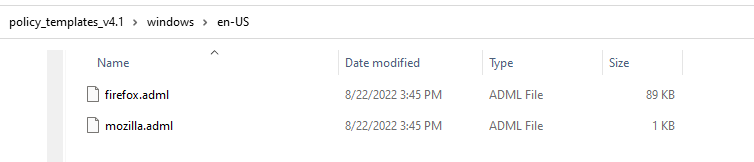
You may be wondering “If I’m only wanting to set Firefox settings, do I really need the Mozilla ones as well?” Great question. In this case, yes you do because Firefox has a dependency on the mozilla.admx file being installed. So you will need to upload the Mozilla admx/adml files first and then you will be able to do the Firefox ones otherwise you’ll see this error:
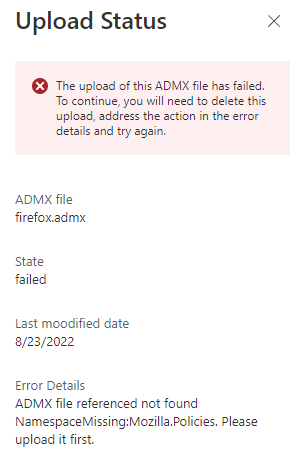
First things first though. To add the ADMX/ADML files, navigate to Devices > Configuration Profiles and then click on the Import ADMX tab. One thing I’ve found is that if you go to Devices > Windows > Configuration Profiles, the “Import ADMX” tab is missing. So make sure you don’t drill down into Windows first.
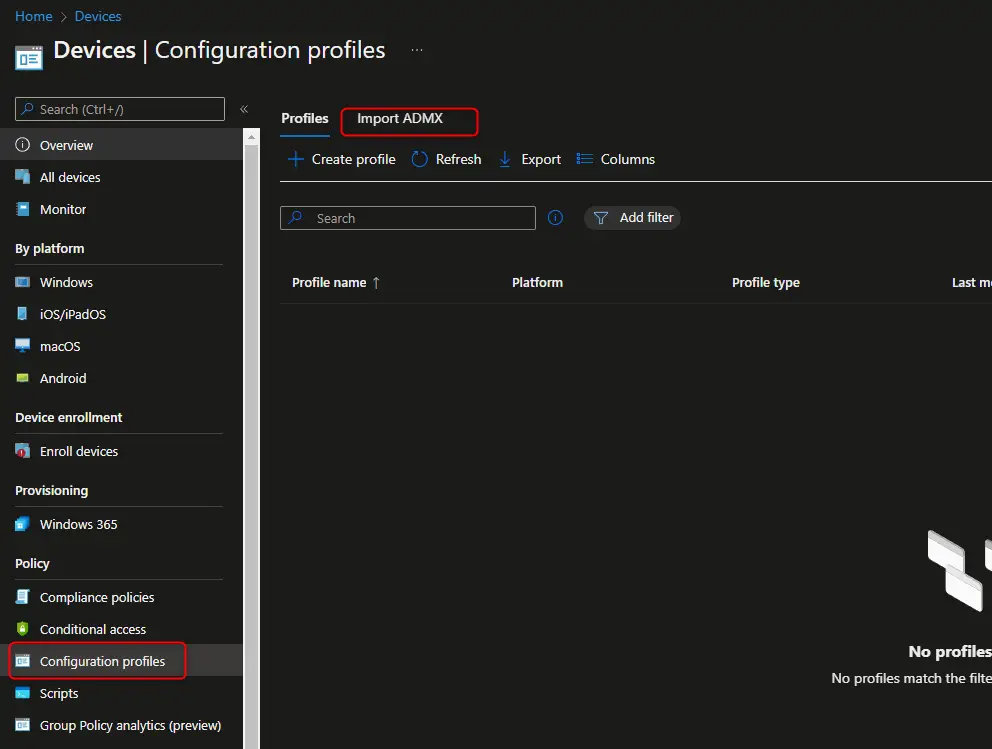
Click on Import ADMX
Select the corresponding mozilla.admx and mozilla.adml files.
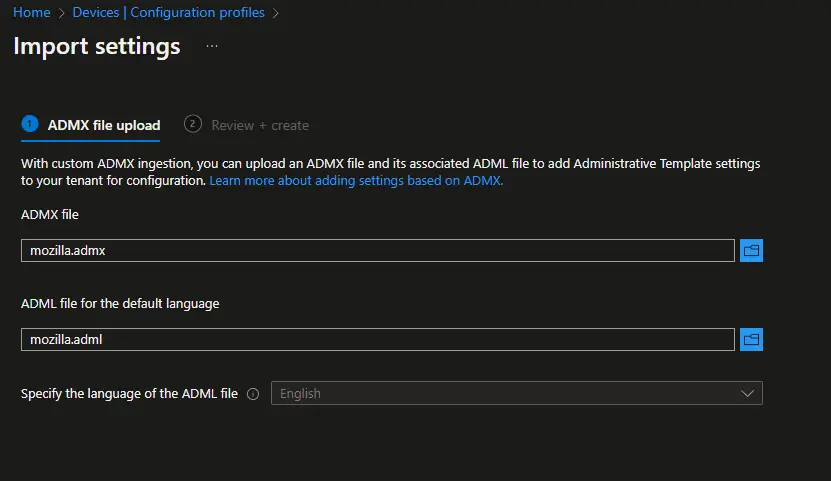
Click Next and then Create.
After a bit, hit Refresh and then it should say “Available”.
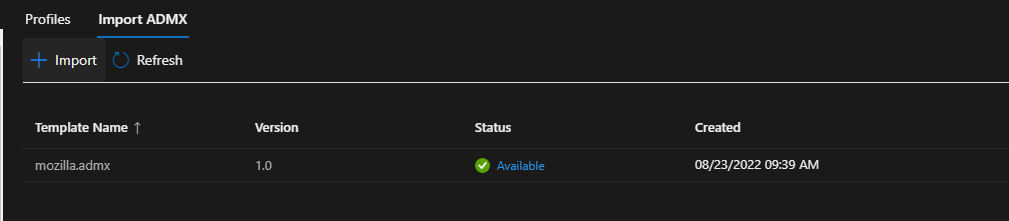
Now that we have the Mozilla admx file added, we can move on to Firefox.
Rinse and repeat this process with the Firefox admx/adml files.
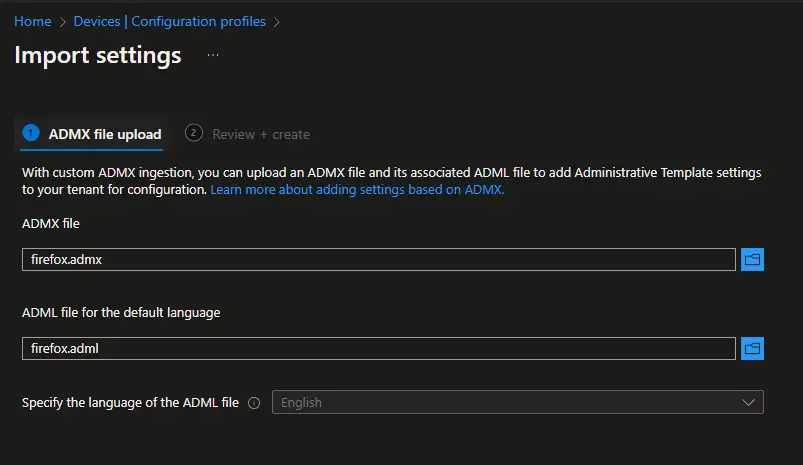
Complete the wizard to finish the upload. You should see both as “Available”.
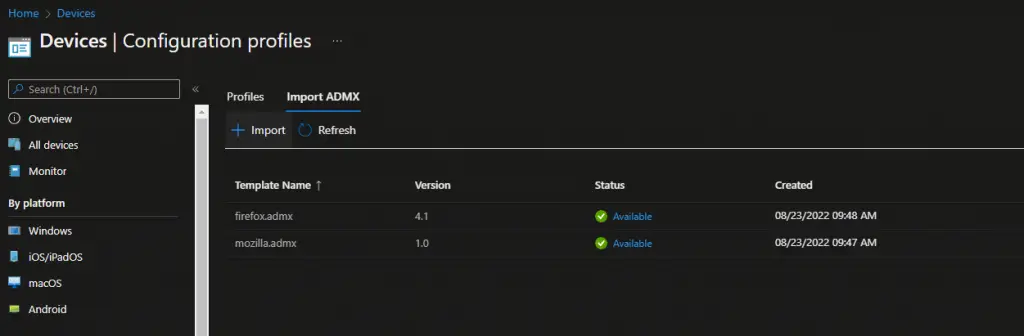
Create a Configuration Profile
To create a device configuration profile that uses these uploaded admx files, navigate to Devices > Configuration Profiles > Create Profile.
Select the following:
Platform: Windows 10 and later
Profile Type: Templates
Imported Administrative templates (Preview)
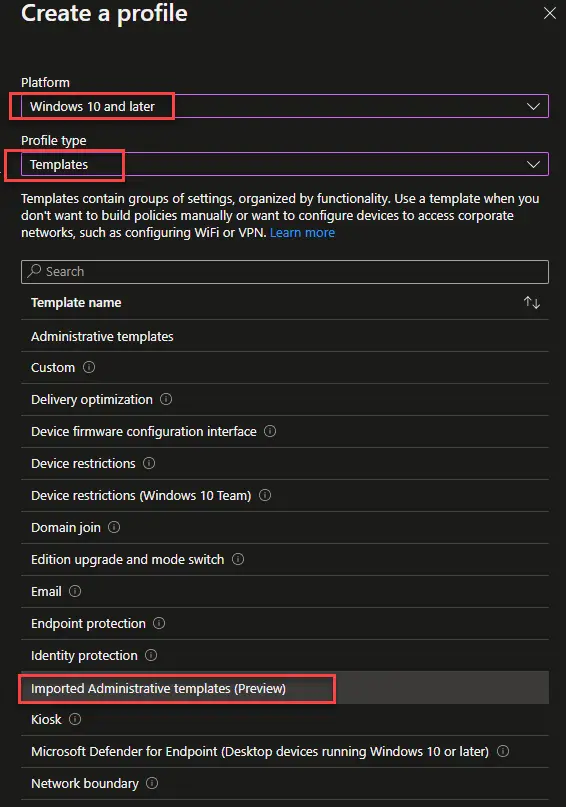
Click Create
Under the Basics tab, name the profile accordingly.
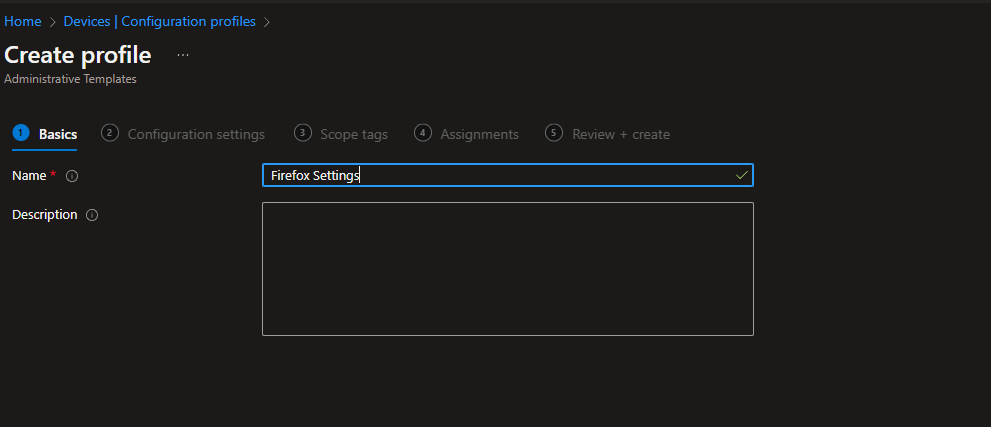
Under Configuration Settings navigate and configure each of the settings you need. You can also search for any setting in the search bar.
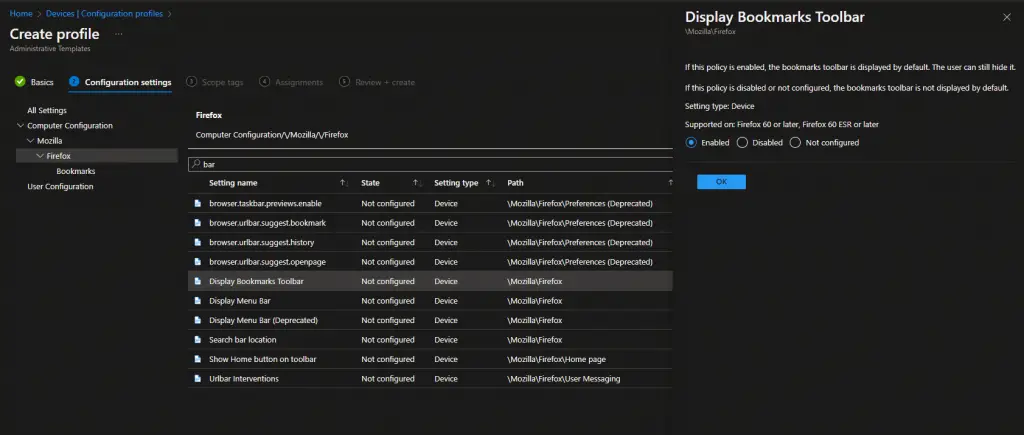
After configuring everything, complete the next wizard screens of Scope Tags and Assignments. On the final Review + Create page, verify that all of the settings you configured actually got saved:
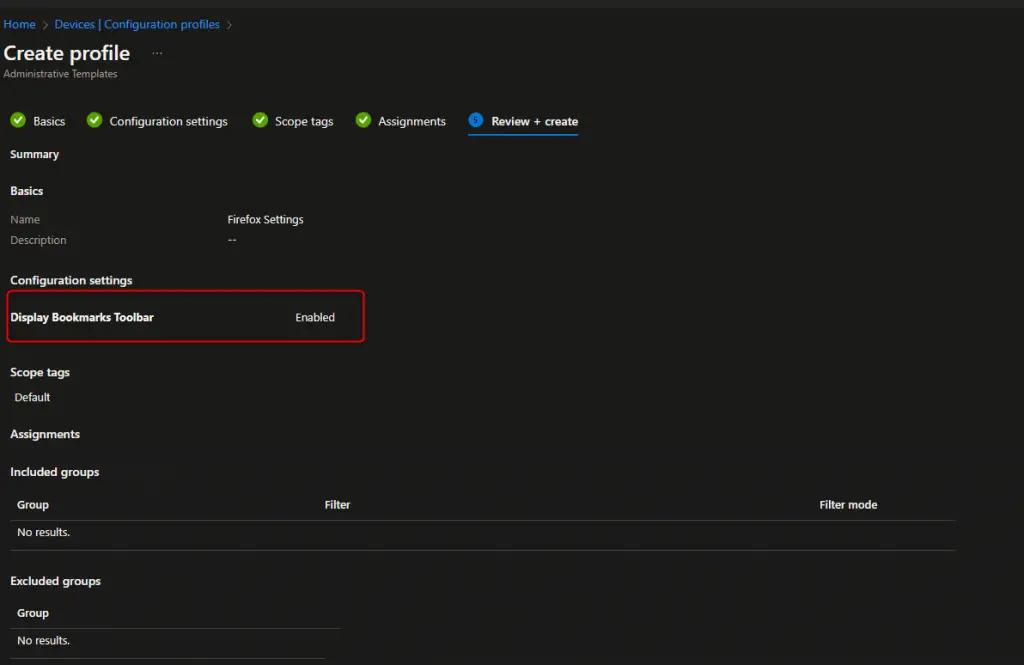
Note: Only the enrolled user will get those settings if you configured anything under the “User” area. If you configure them as “Device” then any enrolled user will get them.
“Combo Box” settings are not supported
If you try to upload an admx file that has a “combo box” setting, this isn’t supported. A combo box is a “drop-down” style of setting in group policy. If you try to upload one you will see an error message like this:
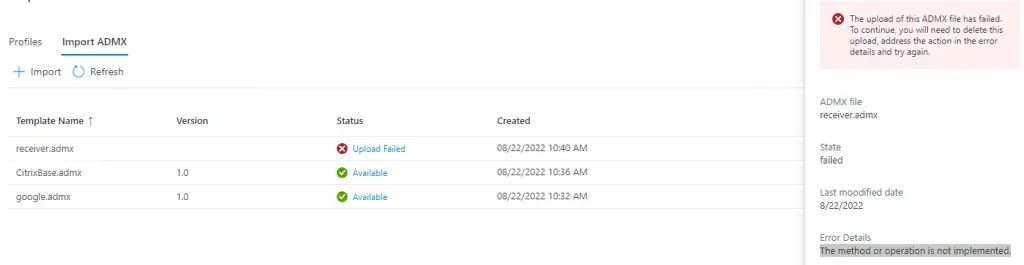
A big thanks to Adam Gross for publishing a slightly modified version of the receiver.admx file with combo box removed so that you can complete the upload.
We aren’t using any of the settings that are unsupported so I just removed them from the template (after several failed attempts to convert them to list or text boxes). Here they are if you’re interested. Compare with the originals to see what changed.https://t.co/652gk6gwjW
— Adam Gross [MVP] – ASquareDozen.com (@AdamGrossTX) August 20, 2022
Conclusion
And that’s it! Now you know how to upload custom admx files and configure profiles to deploy to your Intune devices.