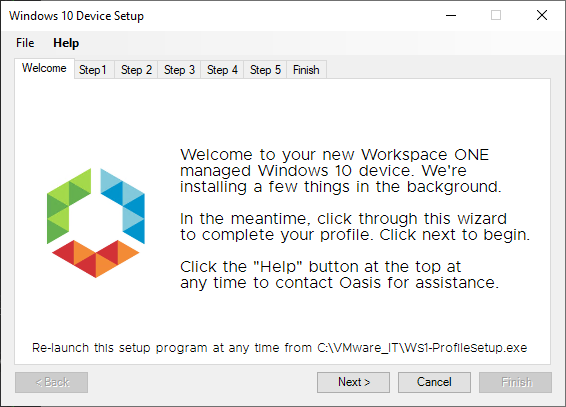One of the great things about OOBE is that it changes PC deployment from IT driven to end user-driven. IT doesn’t have to touch the device before hand. Since we transitioned to this, we realized that end users don’t know what they need to do to “finish” setting up their profile since most folks aren’t technical and are used to IT doing it for them. So I wrote this little wizard to guide the user through the basics:
- VPN setup and configuration
- Outlook setup
- Data migration from old PC (optional)
- Druva setup (for data backup)
- Workspace ONE app catalog
Each organization will certainly be different, but this allows us to empower our users to setup their own laptops completely. We deploy this automatically via Workspace ONE so as soon as the end user logs in, it launches this tool.
To import into Powershell Studio for further editing, follow these steps:
In Powershell Studio click File > Open > Select file.
It will say that the source file was not found and do you want to search for it. Click “No”.
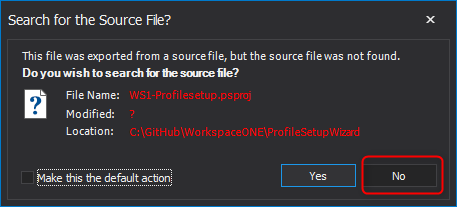
When it prompts to Reconstruct the original file?”, click “Yes”.
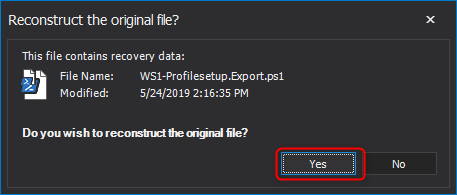
On the “New Project” screen, leave everything default and click “Create”
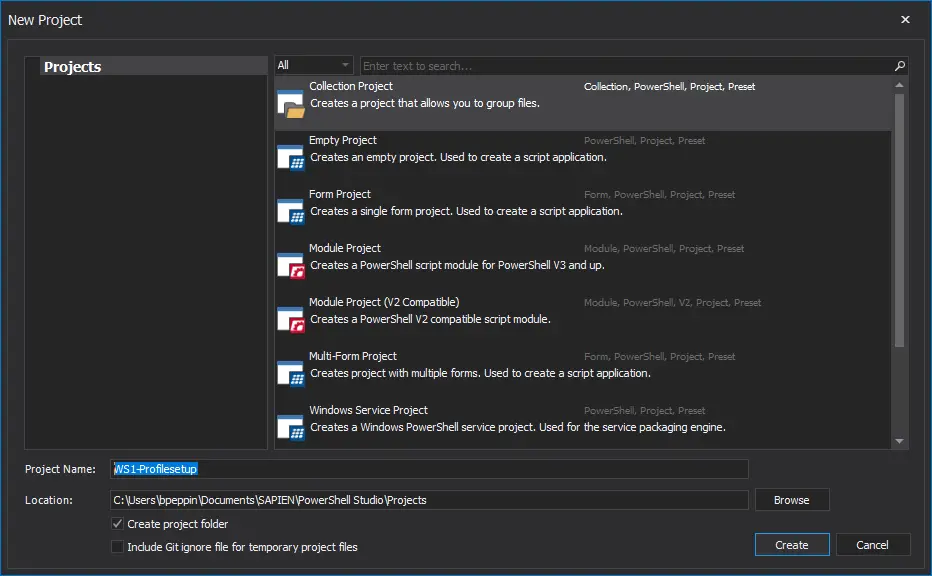
Double-click on Mainform.psf and then on “Designer” Tab to see the UI and make changes.